The content area of main window Server Sets tab contains a list of server sets (left) and a status page for the currently selected server set (right):
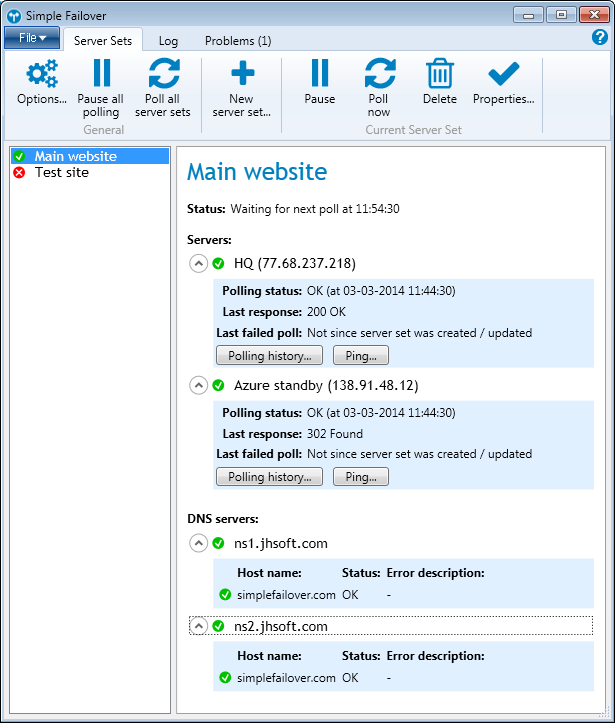
Each server set in the list (left) also has an icon indicating the current overall status of the server set: green / check mark = all ok, red / cross = one or more problems, grey / ? = unknown status.
The status page (right) displays detailed status information for individual servers and for individual DNS servers / host names.
Click the white circle with the arrow down to "open" further details for each item.
For servers this reveals two buttons:
Polling history...
Clicking this button opens the Server polling history dialog for this server.Ping...
Clicking this button opens a new command line window running "ping" with this server's IP address. For quick diagnostics.
Toolbar buttons
When the Servers Sets tab is selected, the toolbar has the following extra buttons:
New server set
Click this button to create a new server set. Takes you to the Server set properties dialog.Pause
Pause / resume polling for the currently selected server set.Poll now
Makes Simple Failover poll the currently selected server set immediately - not waiting for the next cycle.Delete
Deletes the currently selected server set.Properties
Opens the Server set properties dialog for the currently selected server set.
