In this section of the Options dialog, you can configure settings related to the Simple Failover user interface:
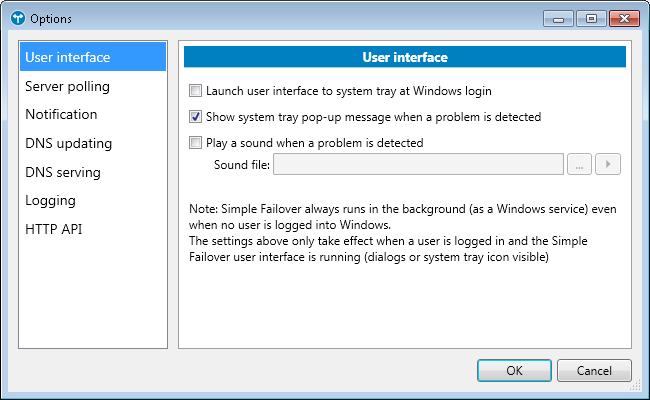
Launch user interface to system tray at Windows login
With this option enabled, the Simple Failover user interface will automatically be started as an icon in the system tray whenever you log on to Windows.
Note that Simple Failover always runs in the background as a Windows service, even when no user logged into Windows. The Simple Failover user interface is a separate program which is only needed for configuring and monitoring Simple Failover.Show system tray pop-up message when a problem is detected
With this option enabled, Simple Failover will show a balloon tip notification from the system tray icon whenever a problem is detected (only when a user is logged into Windows and the Simple Failover user interface is loaded).Play a sound when a problem is detected / Sound file
With this option enabled, Simple Failover will play the specified sound file whenever a problem is detected (only when a user is logged into Windows and the Simple Failover user interface is loaded).
